Upload Code
- Download and Open the sketch (*.ino file), and then Save it to the proper location on your computer
- Download and Add the Control_Surface.h Library – This library allows an Arduino board with USB capabilities to act as a MIDI instrument over USB. Check the official documentation for more info.
- Go to Sketch < Include Library < Add .zip Library
- Find “Control-Surface-main.zip” and click Install
- Once it has finished, an Installed tag should appear next to the Control_Surface.h library.
- Close the Library Manager.
- Connect the board to your computer
- Find the MOSI and GND pins for the ATmega USB-Serial Processor.
- Connect MOSI and GND pins with a wire. Keep the pins connected while uploading the code. Remove the wires connecting the pins with done.
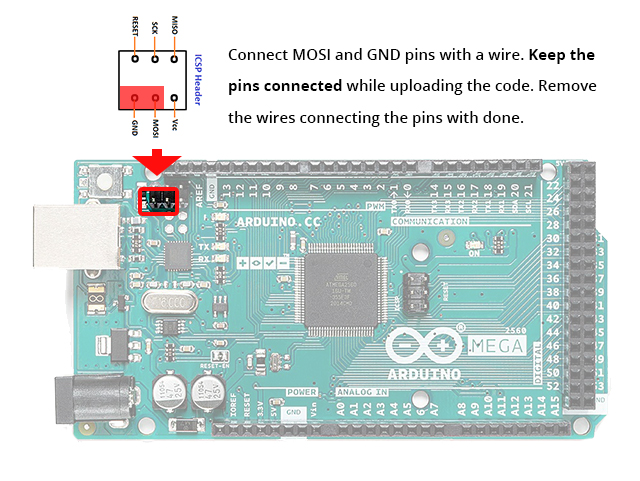
- Assign the Arduino Mega R3 board
- Go to Tools < Boards < Arduino AVR Boards… Select Arduino Mega or Mega 2560
- Go to Tools < Port < select the correct usb port which your Arduino is plugged in, PC will probably say COM
- Go to Tools < Processor… Select ATmega2560 (Mega 2560)
- Click Upload (Ctrl + u)
- *** Important: Once code is uploaded, remove the connecting wire between MOSI and GND pins.
Control-Surface.h is an Arduino library by tttapa Pieter P for creating MIDI controllers and other MIDI devices. In addition to MIDI input/output, Control Surface also provides easy-to-use utilities intended for building MIDI controllers, supporting controls that send MIDI messages ─ like potentiometers, push buttons, rotary encoders, etc. ─ and controls that react to incoming MIDI messages ─ LEDs, displays, and so on. More advanced controls that combine MIDI input and output ─ such as motorized faders ─ are supported as well.
